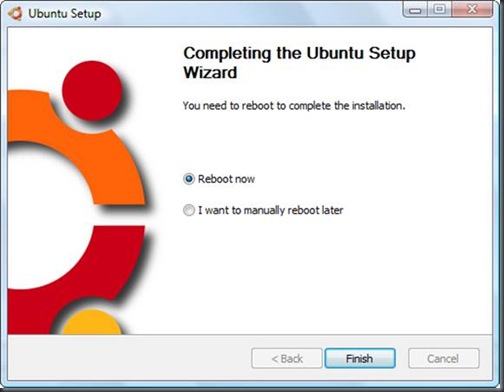From the time i started using Linux, i was using it only on the Virtualization software mostly on VMware Workstation/player. Few days before i thought of going for an other alternative other than the VMware workstation ( its not that i don't like VMware workstation but just for exploration), as i already have some experience using Microsoft's Virtual PC and Sun micro system’s Virtual box I started my journey in a different way. After 1 day of exploration (using Google) and few hours of experimentation I finally succeeded in using running Linux without using any virtualization software.
The two solutions that i got for running Linux without using virtualization software are:
1) Colinux (Co-operative Linux).
2) Wubi (Windows-based Ubuntu Installer)
So in this post I’ll be explaining how to use them on ur PC. Starting with the later, coz it’s more easier in installation among these two.
Wubi (Windows-based Ubuntu Installer) is an official Windows-based free software installer for Ubuntu. Wubi can bring you to the Linux world with a single click. Wubi allows you to install and uninstall Ubuntu as any other Windows application, in a simple and safe way. Are you curious about Linux and Ubuntu?
You can download the latest version of Wubi from either of the following links:
http://wubi-installer.org/latest.php
(or)
http://www.softpedia.com/progDownload/Wubi-Download-79148.html
For installation you have to do nothing special, just double click the installer and select the place where you want to install Ubuntu and provide username and password and that’s it within few minutes you will be ready to use Ubuntu.
Features of Wubi:
1) Wubi is Safe
Wubi does not require you to modify the partitions of your PC, or to use a different boot loader.
2) Wubi is Simple
Just run the installer, no need to burn a CD.
3) Wubi is Discrete
Wubi keeps most of the files in one folder, and If you do not like, you can simply uninstall it.
4) Wubi is Free
Wubi (like Ubuntu) is free as in beer and as in freedom. You will get this part later on, the important thing now is that it cost absolutely nothing, it is our gift to you...
5) What flavor of Ubuntu will I get?
Most flavors, including Ubuntu (default, with GNOME), Kubuntu (with KDE), Xubuntu (with XFCE for older computers), Edubuntu (good for schools and younger users) and UbuntuStudio (for multimedia workstations).
6) What is the difference among the different Ubuntu flavors?
Mostly the graphical user interface is different, and the bundled applications may change so that they better integrate with the installed interface. More information can be found at the homepages for GNOME, KDE, and XFCE.
7) Can I install multiple flavors?
You can select the desktop environment within Wubi. But since each desktop environment is also available as an application package, it is recommended to install Ubuntu (default option) and from there install the other desktop environments. When you login you can choose the desktop environment to use.
8) What applications come with Ubuntu?
Ubuntu comes fully loaded with most commonly used applications, including a full office suite compatible with MS office, image editing software, picture management software, media player, games, browser, email client, IM and video conferencing software... On top of all of this, you can easily install additional software, from a list of over 20,000 applications.
Screenshots:
Screenshot showing starting of the installation:
Screenshot showing end of the installation:
Requirements:
· 256 MB RAM
· 1 GHz or faster Intel/AMD processor
· A minimum of 4GB disk space
Source : http://wubi-installer.org/
That’s all Buddies… in the next post i’ll be explaining about Colinux